


Your shiny Ultimaker 3D printer has arrived - what next?
Whether it’s a printer on loan or your first printer purchase, you will be keen to introduce the many benefits of 3D printing to your school community as quickly as possible. The CREATE Education Website provides you with everything you need to get started, including help and tutorials, access to support to ideas and curriculum resources for curriculum. This guide has been produced to point you in the right direction and help you to get started as quickly and effectively as possible.
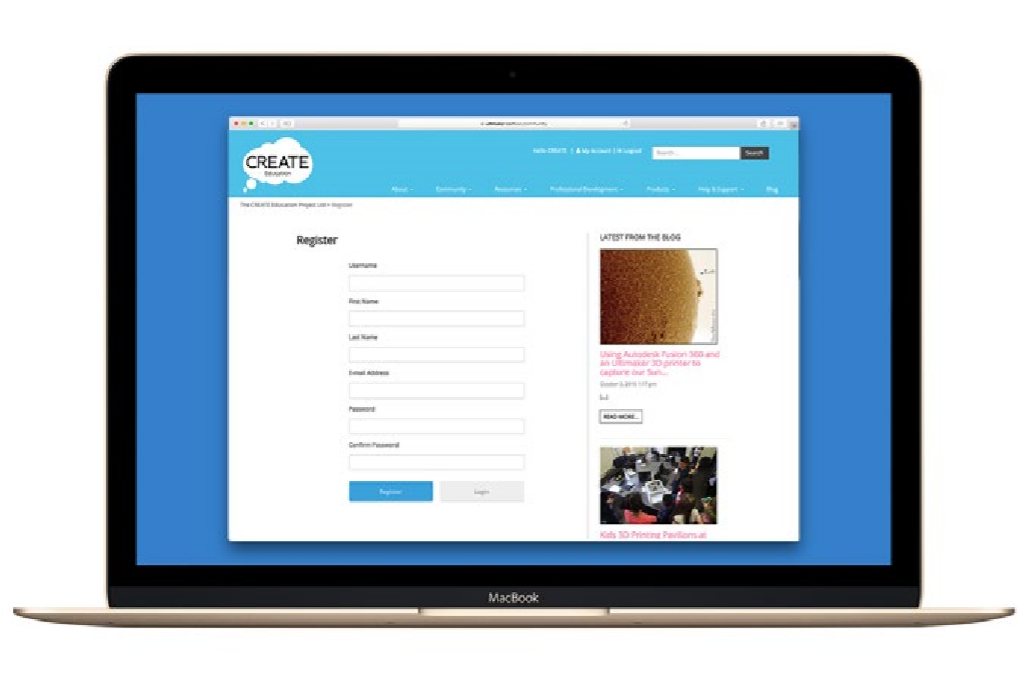
Step 1:
Register on the CREATE Education website, this provides an abundance of classroom resources, ideas, inspirational stories, professional development resources, help and support. The resources are all FREE to access but you must have an account and be logged in to download them.
Register here: http://www.createeducation.com/register/
Step 2:
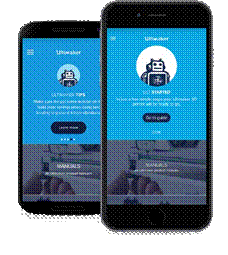
Download the Ultimaker App as it provides a valuable reference point for your machine, including:
Learn more and download the Ultimaker App: https://ultimaker.com/en/products/ultimaker-app
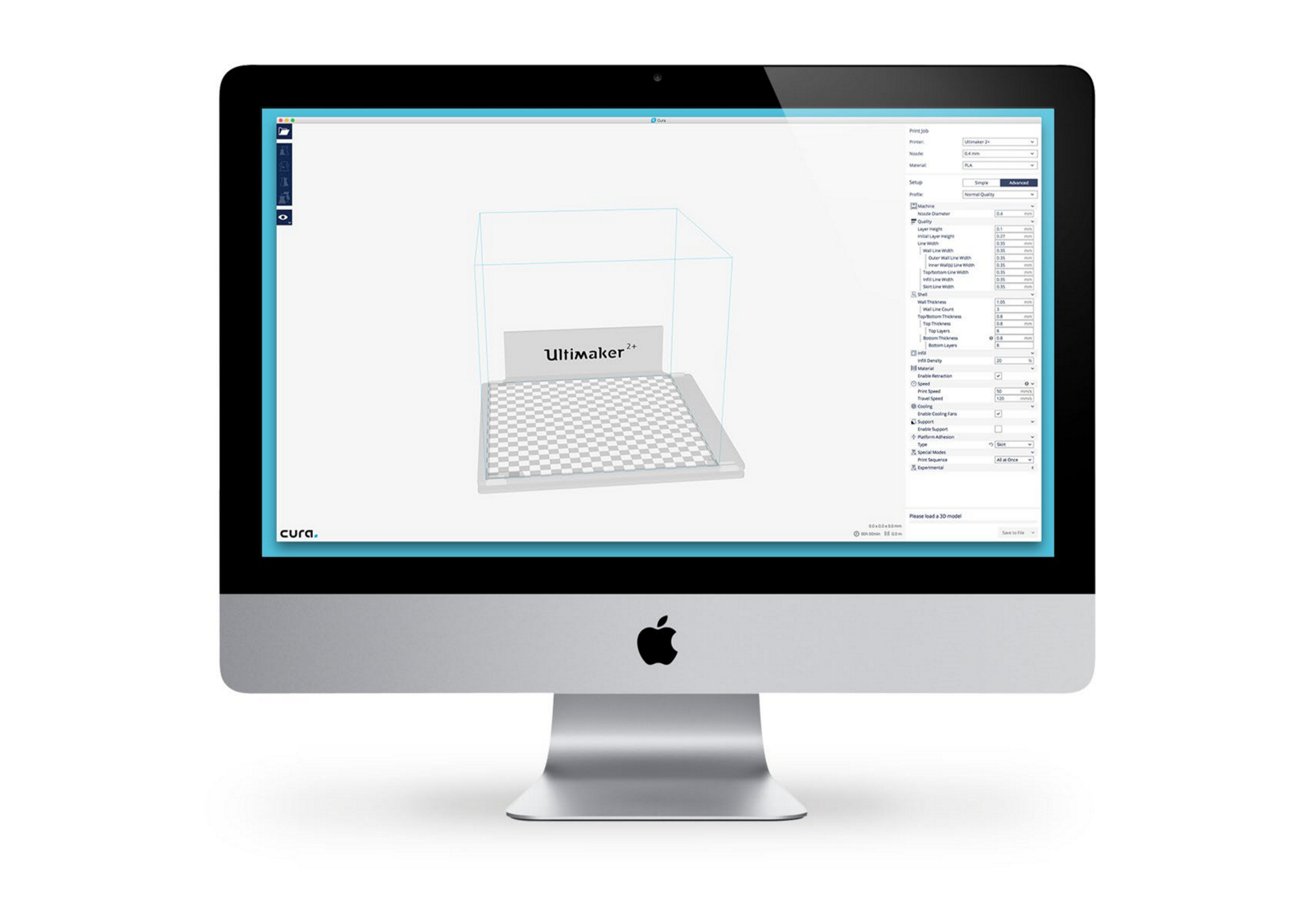
Cura is the Ultimaker slicing software. It takes a 3D model file (or 2D image), prepares the model ready for 3D printing and saves the file in a format that your printer can understand (gcode). You will need to download Cura and install it onto your school network in order to save your 3D print files ready for printing.
Download CURA: CURA Manual:
https://ultimaker.com/en/products/cura-software https://ultimaker.com/en/resources/20407-first-use
The resources section of the CREATE Education website has some short Cura video tutorials to walk you through some of the software features:
Introduction to Cura and YouMagine http://www.createeducation.com/resource/introduction-to-cura-and-youmagine/
Getting the most from Cura http://www.createeducation.com/resource/steve-cox-getting-the-most-from-cura/
Using Cura - Drive through or a-la-carte http://www.createeducation.com/resource/using-cura-drive-through-or-a-la-carte/

The first thing you need to do is unpackage and set up your Ultimaker. To do this you can either consult the “Quick Start Guide” that is packaged in your Ultimaker Box, or follow the step-by-step setup guide on the Ultimaker App.
There are also some great videos and tutorials on the CREATE Education website which provide a more visual guide to some of the printing processes:

To try out your printer and print your very first object, the SD Card provided with your printer has two lovely test print files on. My favourite is the Ultimaker Robot, this is a relatively quick print (approx 30 mins) and makes a nice keyring attachment keepsake.
You might want to set the print going at the beginning of a lesson with your students so they can see the finished robot before the end of the lesson and take it in turns to visit the printer to watch it in action.
Our CREATE ambassador Steve Cox has published a video tutorial that guides you through this process. It explains step by step how to go from design to physical object and helping to take out the mystery surrounding 3D Printing.
http://www.createeducation.com/resource/3d-printing-workflow/
It is beneficial to introduce 3D printing to your students before embarking on any 3D printing projects, this will allow them to become familiar with the process, engage and inspire them.
The Resources section of the CREATE Education website includes a couple of introduction to 3D printing ideas and resources:
Introduction to 3D Printing Lesson: http://www.createeducation.com/resource/introduction-to-3d-printing
Design a Space Rocket Project to Introduce 3D Printing: http://www.createeducation.com/resource/introducing-3d-printing-bymarus-bridge-primary-school/
Here there are a number of project ideas and resources that have been shared with the community, for Nursery, Primary and Secondary schools. New project ideas and resources are being added all the time.
Your first 3D print project will depend on a number of factors, the main two considerations are the age of the students and their previous experience and ability with 3D CAD software.
If students are very young or have no prior 3D CAD experience, you may want to start with a project that turns a 2D image into a 3D object. The following tutorial runs through this process: http://www.createeducation.com/resource/imagine-itin-2d-make-it-in-3d-making-3d-models-from-jpegs-bysteve-cox/
Projects that can utilise this technique include designing personalised bookmarks, keyrings, door name plates or drink coasters. The 2D image can be created by using a simple 2D drawing program or by using a black marker pen to draw a design on white paper then photographing the finished design.
If you want students to utilise 3D CAD software the first thing you need to consider is which software to use. If students are not familiar with the software, you need to plan sufficient time in the project for students to learn the key features of the software and develop their 3D drawing skills prior to them creating their own designs. This may involve demonstrating key processes, allowing students to work through software tutorials or just providing them with sufficient tinkering time to allow them to discover the features for themselves and share what they know with their peers.
In initial projects you may want to provide students with a template 3D file that they remix or customise or they may select, download and adapt a 3D file from one of the file repositories such as YouMagine: www.youmagine.com
For Beginners (Ages 4+)
Intermediate (Ages 9+)
Advanced (Ages 13+)
Visit the 3D CAD software pages at CREATE Education to find out more about these and more software options and access help and tutorials. http://www.createeducation.com/professionaldevelopment/3d-software
One of the benefits of having a 3D Printer in school is that it provides a low cost solution for equipping classrooms with physical teaching resources and manipulatives.
Why buy expensive resources when you can print your own for a fraction of the cost? In fact you may find that in utilising your 3D Printer in this way you have a better resourced school and the printer pays for itself.
Visit the “Classroom Resources” section of the CREATE website for more information, ideas and links to classroom prints.
http://www.createeducation.com/resource/ classroom-prints/
“Object of the Week” is a fully resourced open-ended classroom project developed by the Create Education Project to provide regular opportunities throughout the year for students to explore the world of 3D printing.
A series of stand-alone classroom activities have been developed to support the project. The activities allow students to:
Visit the “Object of the Week” section of the CREATE website for more information, and to download the teaching resources.
http://www.createeducation.com/object-of-the-week/
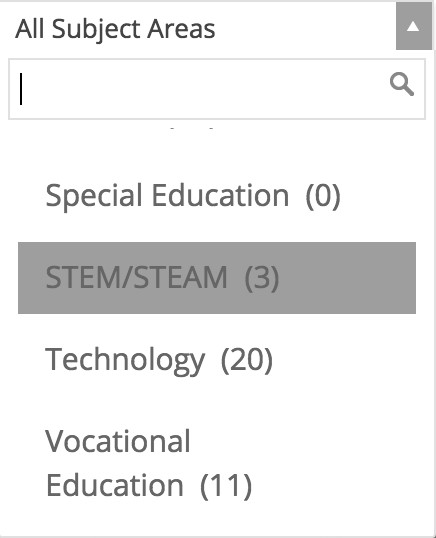
3D printing lends itself particularly well to STEM and STEAM projects. There are many STEM free club projects available with supporting resources developed by a number of external organisations, many of the projects and activities lend themselves well to 3D printing as part of the outcome. To browse projects and activities visit http://www.stemclubs. net/activity-categories/
Many of the schools in our community are already running projects suitable for STEM clubs. All the resources and blog posts on the CREATE Education website have been tagged to the appropriate subject areas including STEM/STEAM. You can filter the resources and posts by STEM/STEAM to find resources and ideas. Remember to revisit the website regularly as new resources, ideas and inspiration are being added all the time.
For STEM/STEAM resources visit: http://www.createeducation.com/resource/
For STEM/STEAM inspiration & ideas visit: http://www.createeducation.com/blog/
Integrating 3D Printing in the Curriculum
3D printing lends itself perfectly to running enterprise projects. Students can work in teams with different management roles to develop ideas and designs for objects to print and sell to the school community.
Ideas for low cost, quick to print items include keyrings, bookmarks, trolley tokens, and christmas tree decorations. However by giving students a brief that includes maximum size or cost constraints, students will come up unique ideas of their own.
As Cura gives you an indication of how much filament is required for each print, students can calculate the cost to produce each print and determine selling price and calculate their profit at the end of each project.
Students can develop advertising campaigns and work in competition with each other to make the most profit.
Read about how Kennoway Primary School ran an enterprise activity using their Ultimaker on our blog. http://www.createeducation.com/blog/kennowayprimary-school
All the resources and blog posts on the CREATE Education website have been tagged to the appropriate subject areas. You can filter the resources and posts by subject to find ideas for how you can use it in different subject areas. You can also filter the resources to find specific resource types including planning resources, lessons, projects, tutorials and more. Remember to revisit the website regularly as new resources, ideas and inspiration are being added all the time.
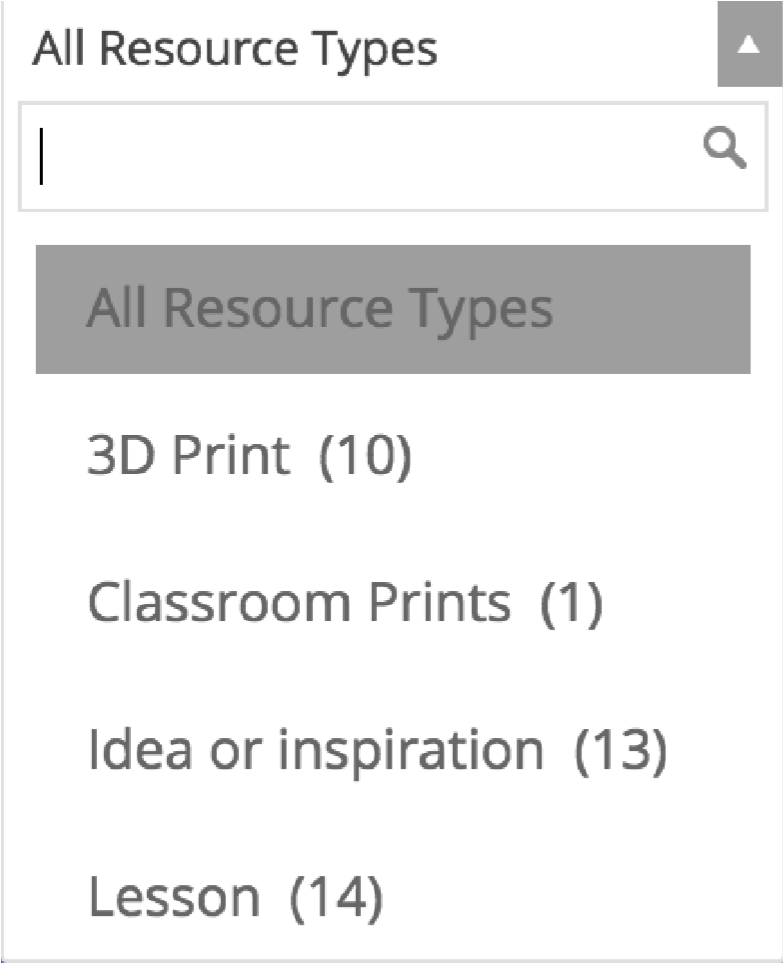
For resources visit: http://www.createeducation.com/resource/
For inspiration & ideas visit: http://www.createeducation.com/blog/
Introducing any new technology is always a challenge, but the CREATE Education project is here to support you in every step of your journey. Our website provides information and links to access technical support and further professional development.
http://www.createeducation.com/help-support/technical-support/
http://www.createeducation.com/help-support/documentation/
http://www.createeducation.com/professional-development/face-to-face/
http://www.createeducation.com/professional-development/online/
http://www.createeducation.com/professional-development/community-access/
The CREATE Education Project is an open-source project dedicated to helping and supporting educators and schools in their 3D printing journey. This is only made possible with the continued support of our 3D printing community. Once you have got started we would love for you to share what you are doing with the CREATE Education Project. We can showcase your school and share your resources so that others can benefit. This also helps to promote your school to the community. There are many ways in which you can do this:
If you have any ideas, stories or resources to share please contact:
Sonya Horton
s.horton@ultimaker.com
And finally
Enjoy your experience with 3D printing and never forget the CREATE Education Project and the Ultimaker technical support team are always available to support you.
Keep in touch and up to date with our latest news, stories and resources through our website and social media channels:
Website: createeducation.com
Linked In: linkedin.com/in/create-education-645814114
Twitter: @UltimakerCREATE
Facebook: facebook.com/createducationproject
Instagram: @createeducation
This resource was brought to you by
CREATE Education. For more FREE classroom projects, ideas, professional development resources and much more visit www.createeducation.com

![]()
![]() eCraft2Learn H2020-731345 - ULTIMAKER.
eCraft2Learn H2020-731345 - ULTIMAKER.
This work is licensed under a License Creative Commons Atribution 4.0 International.
This project has received funding from the European Union's Horizon 2020 Coordination & Research and Innovation Action Under Grant Agreement No 731345.